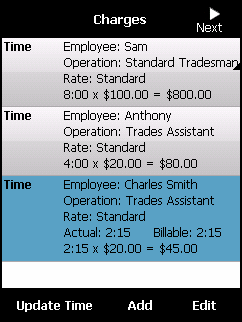
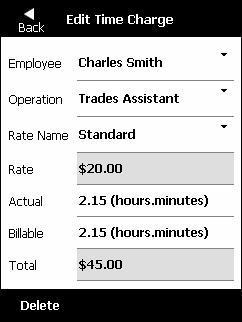
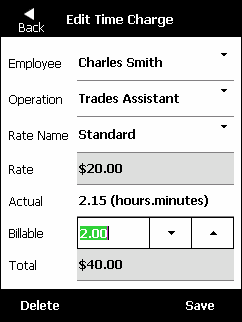
You can edit the employee, operation, rate name, or the actual or billable hours for a labour charge.
Refer to "Job Charges".
Micronet displays the Edit Time Charge screen.
You can use the up and down arrows to enter the hours in 15 minute increments. Alternatively, you can use the PDA's physical keyboard to enter the hours. Micronet rounds any figure you enter to the nearest 15 minutes.
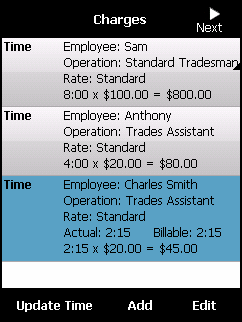
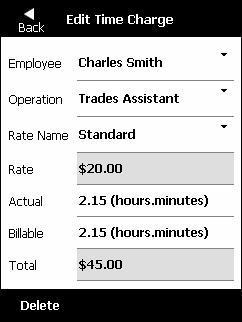
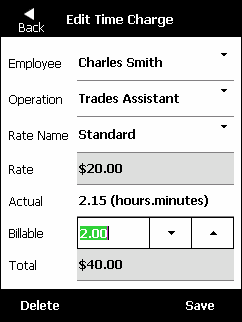
|
|
|
Technical Tip Alternatively, you can select the Back button if you want to exit without saving your changes. Select Don't Save when asked if you want to save your changes. |
Micronet redisplays the Charges screen with the updated labour charge.
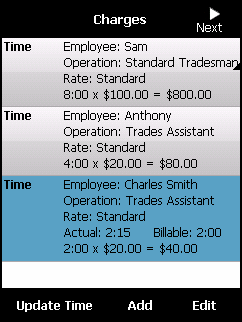
Refer to "Job Charges".